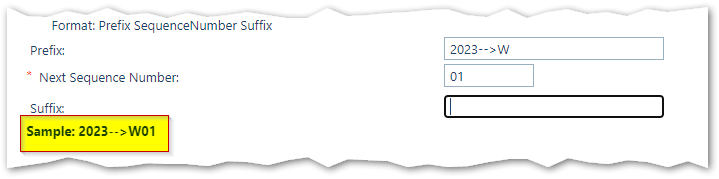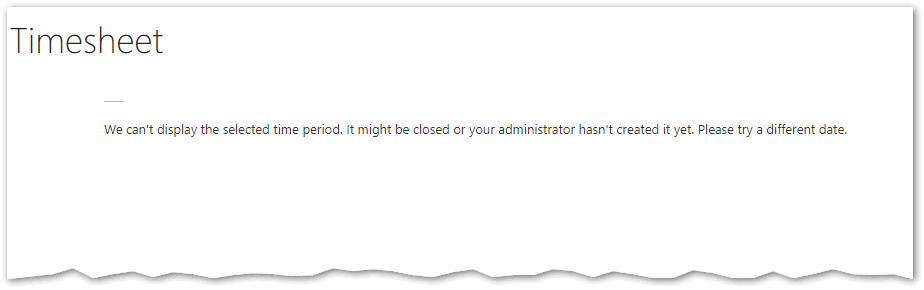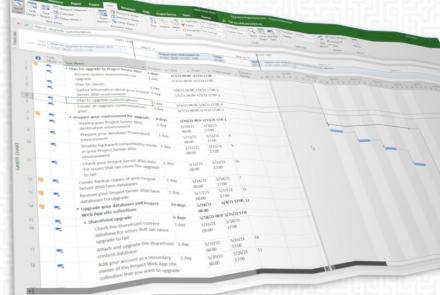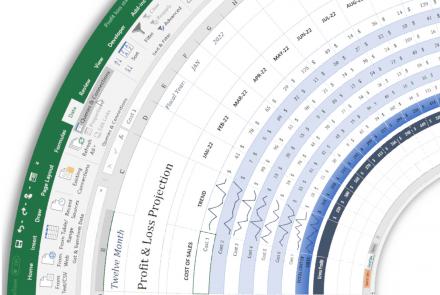Cannot display the selected time period in Project Online
Project Online and Project Server are Enterprise project management tools that are a central repository for schedules, resources, and timesheet management. Project Server is the on-prem version and Project Online is part of the Microsoft Office 365 arena.
Consider the following scenario in Project Online or Project Server:
When you click on Timesheets to enter your time, you receive the following message:
We can't display the select time period. It might be closed or your administrator hasn't create it yet. Please try a different date.
This may occur under the following circumstances:
- It's the beginning of a new year
- You've selected a future time period
- The time period is missing
This issue occurs because the time period was never created or has been deleted.
If you're not an admin, you'll need to reach out to the administrator and ask them to create the time periods. You can access older timesheets, by clicking on PWA Settings-->Manage Timesheets.
How do you create new timesheet periods?
If you have admin access, follow these best practices to bulk-create new timesheets.
Step 1
In PWA Settings, in the Time and Task Management section, click on Time Reporting Periods. If you do not see this option, you don't have permission to it.
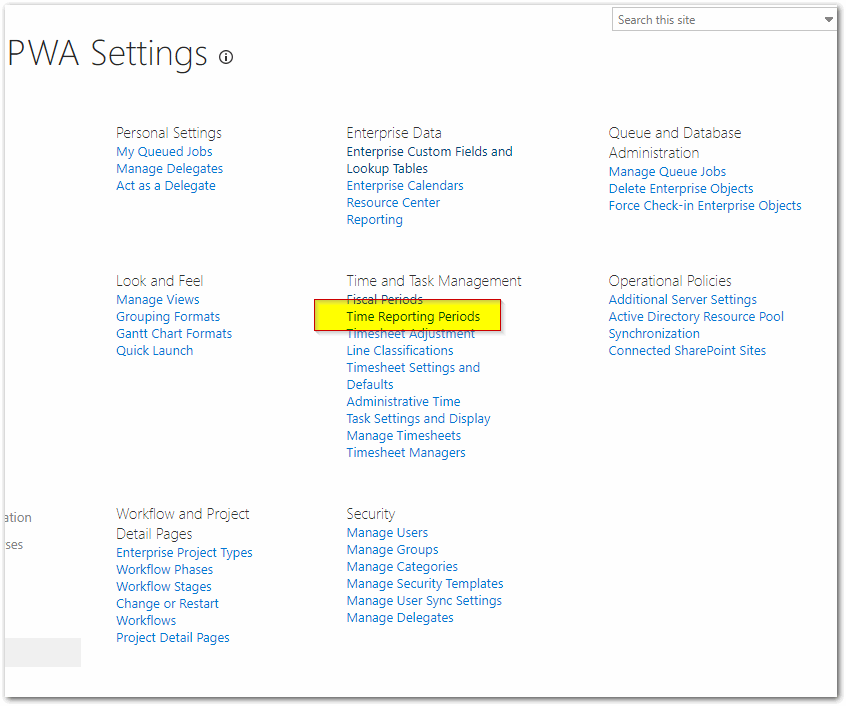
Step 2
Scroll down to the bottom of the table on the page. Make note of the last period name and the last period end date. This information is important for the proper set-up of the 'Create Bulk' tool.
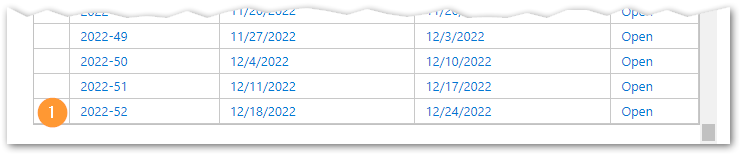
Step 3
- Item #2: This is the number of periods that will be created when you create in bulk.
- Item #3: This is the first day of the first period to be created
- Item #4: This adds the number of days to the 'Date the first period starts' to create the next period.
In this example, the tool will create 52 new entries starting on the 25th of December and advancing 7 days every new period.
If you decide to manually create the periods, these settings have no effect.
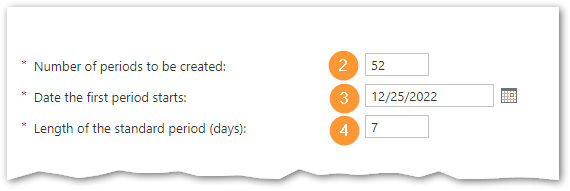
Step 4
This section assists with the labeling and naming of your timesheet periods.
- Item #5: The first part of the label. When you use the Create Bulk command, the value you enter will apply to all new periods you create.
- Item #6: The sequence number advances for each new period created with a bulk update
- Item #7: This is the last part of the label. It will also remain fixed for each new period created
- Item #8: The Bulk Create button will build the new time periods based on the settings you've configured
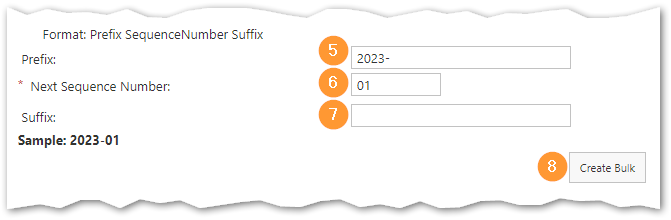
When you're ready, click Create Bulk to populate your table with new entries. Review the start and end date for a few entries but at a minimum, the first and last periods. Remember, once a user has submitted a timesheet, you won't be able to adjust the dates.
When finished, click Save to commit your changes. Resources should now be able to create and submit timesheets.
Best Practices and other considerations
Labeling your timesheet periods is arbitrary but if you have custom reports, here are a few tips:
- If you have custom reports that you've created for time reporting and those reports make use of the Timesheet Period Name field, you may break the reports by not following the previous timesheet period formatting. Changing the label structure with an inconsistent pattern may it difficult for users to find the right timesheet period.
- Use the year with a dash as the prefix. It's short, easy to read, and can be parsed and sorted with minimal effort.
- Use a leading zero (01 and not 1) in the 'Next Sequence Number'. This will format the time periods so they can be sorted in reports.
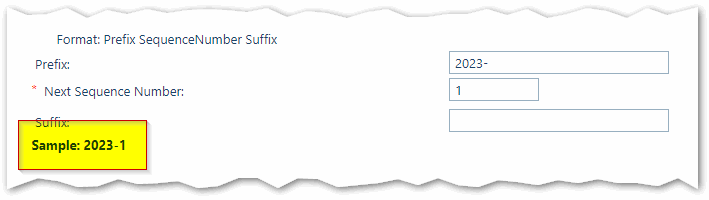
- Keep the extra characters to a minimum.
- Don't create more than a year of timesheet periods. It will surprise you how often users put their time in the wrong year.